Back in July 2018, I set myself a challenge, to make a post every day for a year well, that one year turned into two… so in July I decided to take a well-earned break.
Blogging got me through the lockdown.. but I found I was spending more hours on a computer than I really wanted to.
So during my break, I’ve decided the following.
- I am only going to post about twice a week.
- The only challenge that I will be running, here on Brashley Photography, is the Mid-Week Monochrome Challenge as that seems to be the most popular challenge.
- And I will hopefully provide a tutorial of how I achieved my effect in my images.
- Occasionally I will participate in other challenges.. and if my post reflects another bloggers challenge, I will link back to their challenge.
I will leave the other challenges in the menu for people to view but they will be labelled (Discontinued).

As you know I love hydrangeas and whilst we visited Rosemoor Gardens I photographed this beautiful white hydrangea. And I wanted to give an artistic feel in Photoshop.
In Lightroom
I did a few basic edits including scaling up the hydrangea and adding the Modern 7 Profile to the image.

In Photoshop
- I added a marble textured I made previously which is available to buy on Adobe Stock. I chose the multiply blend mode and Opacity of 100% and Fill of 86%.
- I previously purchased RayaPro5 and added Autumn Colours from the Actions and Filters Panel. Again I chose the multiply blend and kept Opacity and Fill at 100%. Then with my brush at 36% opacity of flow of 26% I removed some of the effect using a layer mask. (Note in Photoshop I always keep my opacity and flow very low and gradually build up the intensity slowly, by keep brushing over areas.)
- I then clicked on the RayaPro5 Dodge and Burn panel and selected Shadows and I chose the Overlay blend mode for this layer. Then with my brush at 36% opacity of flow of 26% I removed some of the effect using a layer mask.
- The image was very dark, so I added an exposure adjustment layer and increased the Exposure to +4.26.
- Finally again using RayaPro5 Dodge and Burn Panel I added an Orton effect to the image, set at 47.2 and then lowered the opacity of the layer to 30%.

Back in Lightroom
- I increased the scaling to 126 and offset the image slightly to get the image in the middle.
- I then chose a Preset I use called Colour complex lighting.
- I then added three gradient filters to increase the exposure in the corners of the image. Top Right, Bottom Right and Left.
This gave me the image above.
Back in Photoshop
Keeping Photoshop open from my previous edits, I then added an Oil Paint Effect which gave me this effect.

- I saved the image again in Photoshop using a different file name and then once back into Lightroom I copied and Pasted the settings I used from the other image.
- I slightly raised the hydrangea using the Transform Panel.
You can Purchase RayaPro 5 for Photoshop via Adobe Exchange.
Until next time… have a great weekend everyone !
Posted as Part of Cee’s Flower of the Day Photography Challenge. 6th November 2020
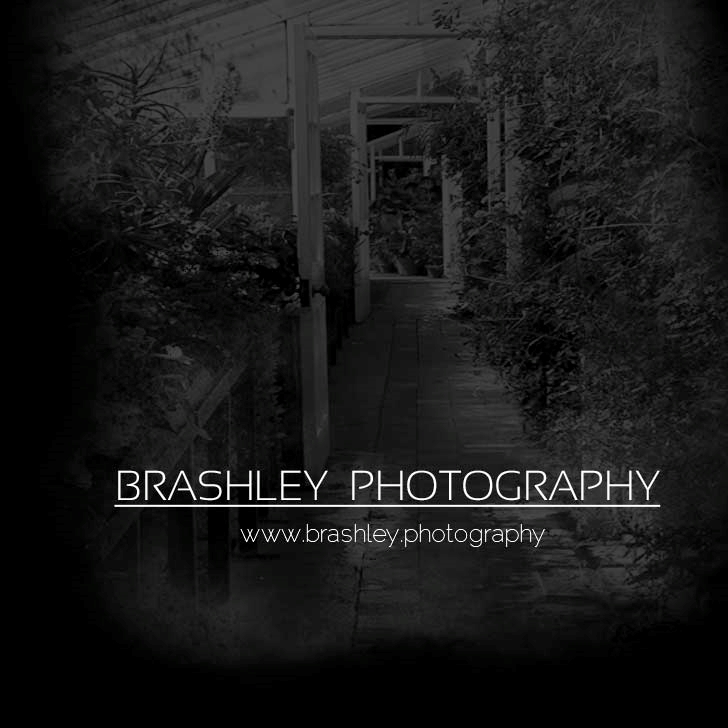

Your comments are greatly appreciated