
Camera: Canon EOS 70D
Lens: Canon EF-S18-135mm f/3.5-5.6 IS STM
F/Number: f/9.0
ISO: 100
Focal Distance: 19 mm
Shutter Speed: 1/50sec
Software: Adobe Lightroom Classic
Photographer: Bren Ryan
One thing I love about Lightroom Classic is the Lights Out feature. Press the L key once and you get a dimmed background view… press it again and it goes black. (Total black in Develop Module, Black with White Border in the Library Module). To go back to the normal screen, press the L key again.
This is a brilliant way to see how you image looks without all the distractions. However, did you know that you can also use the Brush Tool for edits in this mode? No, I didn’t, not until a few minutes ago.

I chose to do my Dodging and Buring this way on the above image… First of all, I created a mask using the Brush Tool. I set the exposure to what I wanted to use for either dodge/burn and then Pressed the L Key twice and painted away. Remember you have to create another mask if you want to change the exposure.
I found by doing this… I could see exactly where I wanted to dodge/burn without any distractions other than the image.
I hope this snazzy little tip… helps you out.
Posted as Part Of:
- Jez’s Water Water Everywhere Photography Challenge.
- Jez’s Fan Of.. Photography Challenge – The L Key.
- RDP Monday – Snazzy
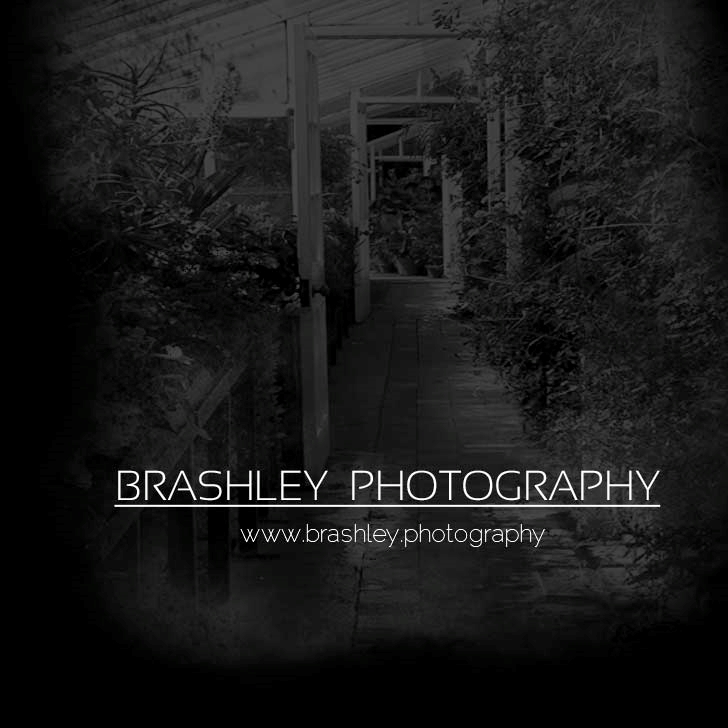

Your comments are greatly appreciated