Camera Settings
Camera: Canon EOS 600D
Lens: EF-S55-250mm f4-5.6 IS II
F/Number: f/5.0
ISO: 100
Focal Distance: 55mm
Shutter Speed: 1/25 sec
Software: Adobe Photoshop and Lightroom Classic
In Lightroom

- Lens Corrections Panel
- Remove Chromatic Aberration
- Enable Profile Corrections
- Transform Panel
- Auto Selected
- Basic Panel
- Profile Adobe Colour
- Temp 5200
- Tint +4
- Dehaze +16
- Vibrance +5
- Saturation -4
- HSL Panel
- Hue
- Orange +37
- Yellow -49
- Green +9
- Hue
- Details Panel
- Sharpening
- Amount 98
- Radius 10
- Detail 25
- Masking 100
- Noise Reduction
- Luminance 19
- Detail 50
- Colour 25
- Detail 50
- Smoothness 50
- Sharpening
- Effects Panel
- Amount +1
- Graduated Filter to Effect whole image
- Exposure -0.09
- Contrast 38
- Radial Filters Going from Left to Right and Top to Bottom

- Top Left
- Invert – Yes
- Temp -8
- Tint -38
- Exposure 0.25
- Highlights -50
- Shadows 50
- Clarity 50
- Sharpness 50
- Top Right
- Invert – Yes
- Exposure 50
- Contrast 25
- Highlights -50
- Shadows 50
- Clarity 50
- Sharpness 50
- Bottom Left
- Invert – No
- Exposure -.75
- Highlights -50
- Shadows 50
- Clarity -50
- Sharpness -50
- Bottom Right
- Invert – No
- Exposure -0.75
- Highlights -50
- Shadows 50
- Clarity -50
- Sharpness -50
- Sent Image to Photoshop

In Photoshop
- Open a PSD File that contained layers with various brush strokes
- Highlighted all Layers and dragged them to my image.
- Unlocked the Tree image and dragged this layer to above the clipping mask.

- Added a ReflectedGradient Overlay to Layer 1 using a white to pale green with opacity of 51% with an angle of -130. Scale 103
- Added a colour overlay to Box layer – Black with 43% opacity.
- On the Clipping mask, using a powder brush I changed the angle and jitter and made random brush strokes with a low opacity and flow to bring out more of the original tree image.
- Saved image which was then sent back to Lightroom.

Back In Lightroom
- Basic Panel
- Exposure 0.44
- Contrast -13
- Highlights +13
- Blacks +83
- HSL Panel
- Hue
- Purple +6
- Magenta +4
- Saturation
- Green +20
- Purple +16
- Magenta +14
- Luminance
- Purple +10
- Magenta +8
- Hue
- Effects Panel
- Style Colour Priority
- Amount -53
- Midpoint 14
- Roundness +100
- Feather 44
- Radial Filters – I added about 6 filters where I increased the exposure slightly to bring light into the trees at various points. Again working from top to bottom and left to right and inverted.

- Top
- Exposure 0.56
- Left
- Exposure 0.19
- Saturation 46
- Sharpness 21
- Right
- Exposure -0.71
- Centre
- Exposure -1.31
- Highlights 36
- Shadows 42
- Right
- Exposure 0.14
- Bottom
- Exposure 0.86

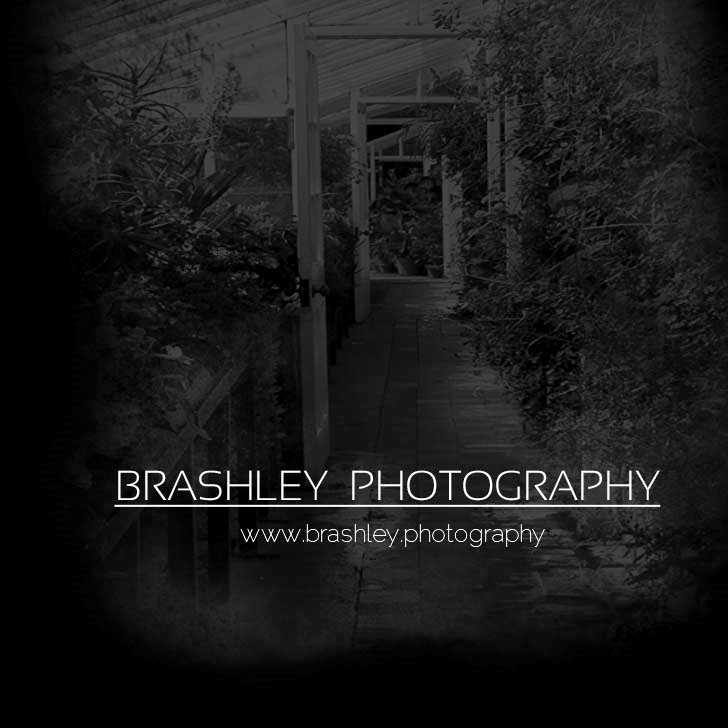

Your comments are greatly appreciated