
Camera Settings
Camera: Canon EOS 70D
Lens: EF-S24mm f/2.8 STM
F/Number: f/2.8
ISO: 100
Focal Distance: 24mm
Shutter Speed: 1/640 sec
Software: Adobe Lightroom Classic
The HSL Panel in Lightroom is a very powerful tool, especially when changing colours of a Landscape.
In Lightroom
- Lens Correction
- Remove Chromatic Aberration
- Enable Profile Corrections
- Basic Panel
- Profile Adobe Colour
- Temp 8431
- Tint 10
- Blacks -8
- Vibrance +15
- Saturation +20
- HSL Panel
- Hue
- Red -20
- Orange -23
- Green +53
- All other colours 0
- Saturation
- Red +17
- Orange +19
- Yellow +8
- Green +9
- All other colours 0
- Luminance
- Red -19
- Orange _24
- Yellow +12
- Green +22
- Aqua +6
- Blue -17
- All other colours 0
- Hue
- Detail Panel
- Sharpening
- Amount 77
- Radius 10
- Detail 25
- Masking 99
- Noise Reduction
- Luminance 0
- Colour 25
- Detail 50
- Smoothness 50
- All other settings default.
- Sharpening
- Effects Panel
- Style Highlight Priority
- Amount -22
- Midpoint 22
- Feather 76
- Tone Curve
- One point at Input 69 Output 66
- One point at Input 200 Output 205

- Calibration Panel
- Red Primary set to -14
Graduated Filters

- Exposure -0.49
- Highlights -57
- Shadows 18
- Saturation -15
- Range mask used Colour, Amount 62 and eyedropper placed on the white area and not the trees.

- Exposure -0.26
Radial Filters

- Exposure 0.26

- Exposure 0.26

- Exposure 0.09

- Exposure 0.37
Heal Tool

- There was a yellow plaque on the gate so I used the Heal Tool to remove it with a size of 37 and 0 feather.
What I love about the edit is the warm tones…. the golden path and vivid green leaves. It is amazing what the HSL Panel can do.
Before

After

I do hope these workflow posts are helping you to experiment in Lightroom. Until next time, happy editing!
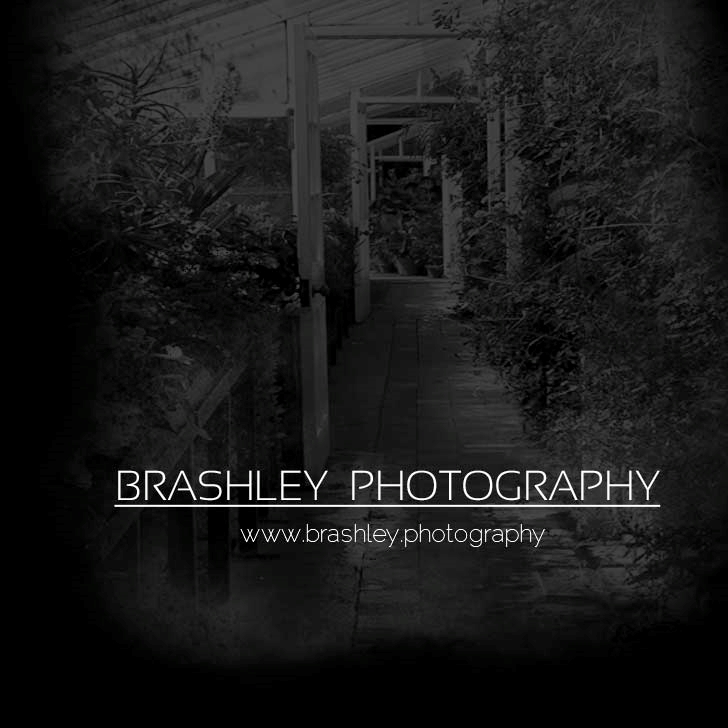


Your comments are greatly appreciated