Original Photo

Twirled Image

Twirling Instructions
How to Create a Twirl by Julie Powell
1.) Open your image in Photoshop
2.) With your background layer selected > select Filter > Pixelate > Mezzotint. Set your mode to “Medium Lines.” OK.
3.) Next select to Filter > Blur > Radial Blur. Change settings to Amount 100, Blur Method zoom, Quality best.OK.
4.) Repeat step 3 as many times as you like. I ran mine about 3 times.
5.) Create a duplicate layer (CTRL/CMD J).
6.) With the background layer highlighted, Select > Filter > Distort > Twirl. On this layer, you want to use a positive number ie +200.
7.) Highlight Layer 1, select > Filter > Distort > Twirl. For this layer, we need a negative number ie: -150. OK
8.) We now need to blend these two layers together, select Layer 1, and change your blending mode, try darken and lighten, exclusion and difference, it really depends on your image and what effect you like. Try all the blend modes, some will work, some won’t.
9.) Now flatten or stamp your image (Ctrl, Shift, Alt, E) and transform it (flip horizontal or vertical) and use another blend mode, or even the same one, to create a really great piece of unique art.
If you use GIMP XingfuMama did an image with instructions… check out there post Putting a twist on it using the GIMP | XingfuMama for instructions.
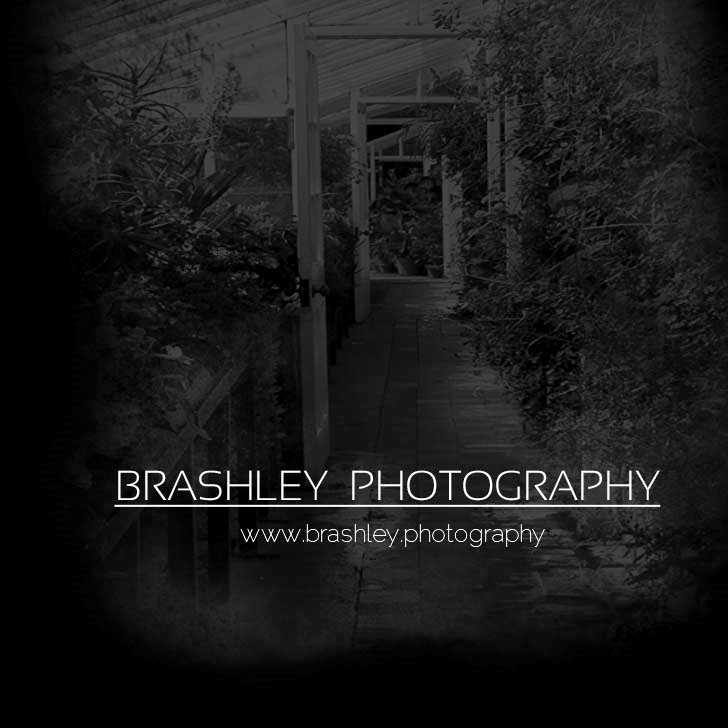


Your comments are greatly appreciated